Managing emails efficiently is crucial in today’s digital world, and Gmail offers an easy way to keep your inbox organized with its Archive feature. Instead of cluttering your inbox or deleting important emails, you can archive mail in Gmail app to store them safely while keeping your inbox clean.
But where do these emails go? How do you retrieve them? This guide covers everything you need to know!
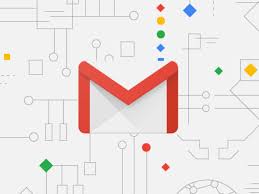
What Does ‘Archive’ Mean in Gmail?
The Archive function in Gmail allows users to remove emails from the inbox without deleting them. Archived emails are stored in the All Mail folder, ensuring that they remain accessible for future reference. Unlike deleted emails, which are permanently removed after 30 days, archived emails stay in your account unless you manually move them back to your inbox.
How to Archive Mail in Gmail App (Step-by-Step Guide)
For Android Users 📱
- Open the Gmail app.
- Navigate to your Inbox.
- Swipe left or right on the email you want to archive (default setting).
- Alternatively, open the email and tap the Archive button (box with a downward arrow).
- The email will disappear from your inbox but will remain in All Mail.
For iPhone/iPad Users 🍏
- Open the Gmail app.
- Find the email you want to archive.
- Swipe left to archive the email instantly.
- If swiping is disabled, tap on the email and press the Archive button.
Bulk Archiving Emails
If you want to archive multiple emails at once:
- Open Gmail and long-press an email to select it.
- Select other emails you want to archive.
- Tap the Archive icon at the top.
Where Does Archived Mail Go?
A common concern among users is where their emails go after they archive mail in Gmail app. Unlike folders where emails are categorized, archived emails are simply removed from the Inbox and moved to All Mail.
To find archived emails:
- Open the Gmail app.
- Tap on the Menu (three horizontal lines) at the top left.
- Select All Mail.
- Use the search bar to find specific archived emails.
How to Retrieve Archived Emails
If you need to restore an archived email to your inbox:
- Go to the All Mail folder.
- Open the archived email.
- Tap on the three-dot menu and select Move to Inbox.
How to Customize Swipe Actions for Archiving
Gmail allows you to customize swipe actions to archive mail in Gmail app easily:
- Open Gmail and go to Settings.
- Select General settings > Swipe actions.
- Choose Archive for either left or right swipe.
This helps in quickly managing emails with simple gestures.
Can You Set Up Auto-Archive in Gmail?
Yes! You can create filters to archive mail in Gmail app automatically:
- Open Gmail and go to Settings > Filters and Blocked Addresses.
- Click Create a new filter.
- Enter criteria (like sender, subject, or keywords).
- Check Skip the Inbox (Archive it).
- Click Create Filter.
Why Should You Archive Mail in Gmail App?
- 📂 Keeps inbox clutter-free
- 🔄 Emails remain accessible in All Mail
- 🗑️ Prevents accidental deletion
- 🕵️ Helps in finding emails through search
Common Issues & Troubleshooting
1. Can’t Find Archived Emails?
- Use the search bar in Gmail with relevant keywords.
- Go to All Mail to browse manually.
2. Archived Emails Showing in Primary Inbox?
- Ensure the email hasn’t been replied to (replies bring emails back to the inbox).
3. Accidentally Archived an Email?
- Undo the action immediately via the Snackbar notification or retrieve it from All Mail.
Using the archive feature in Gmail is a great way to keep your inbox organized without losing important emails. Whether you use swipe actions, filters, or manual archiving, learning how to archive mail in Gmail app can significantly improve your email management. Start using these tips today to maintain a clutter-free and well-organized inbox! 📧✨