In today’s digital-first world, having an online presence is essential—not just for businesses, but for individuals, educators, and teams. But building a website can seem intimidating, especially for beginners. That’s where the Google Sites App comes in.
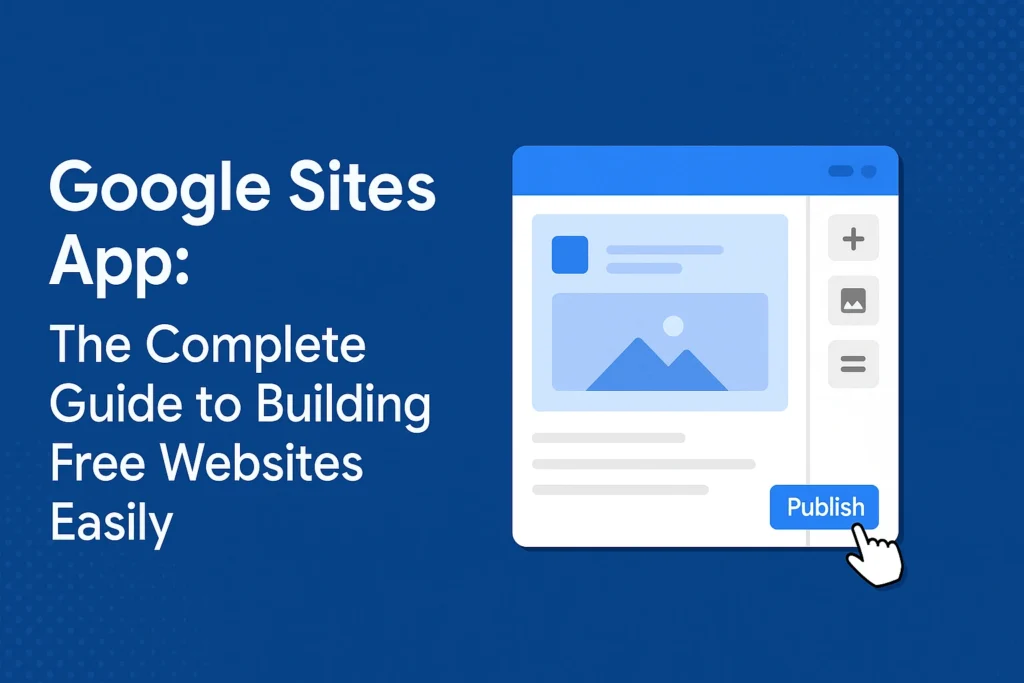
Google Sites is a free and incredibly user-friendly website builder that’s part of Google Workspace. It allows anyone to create simple yet effective websites without needing to learn a single line of code. Whether you’re creating a classroom hub, a portfolio, or an internal project site for your team, Google Sites makes the process smooth, fast, and accessible.
What Is Google Sites App?
The Google Sites App isn’t a separate downloadable mobile app like Google Docs or Sheets. Instead, it’s a web-based application accessible via your browser on both desktop and mobile. Integrated into Google Workspace, it gives users a seamless way to build and manage websites collaboratively.
Originally launched in 2008 and redesigned in 2016 as “New Google Sites,” the platform has evolved into a powerful tool for non-tech users. You don’t need to worry about hosting, coding, or security—Google handles it all.
✅ Important Note: You can access Google Sites via sites.google.com.
Key Features of Google Sites
Google Sites might look simple, but it’s loaded with features that make website creation easy:
1. Drag-and-Drop Interface
No HTML or CSS knowledge needed. Simply drag elements like text boxes, images, buttons, or videos into your page.
2. Pre-Designed Layouts
Choose from clean, mobile-friendly templates for education, business, events, and more.
3. Google Workspace Integration
Easily embed content from Google Docs, Sheets, Slides, Calendar, Maps, and Drive.
4. Real-Time Collaboration
Multiple users can edit a site simultaneously, just like Google Docs.
5. Free Hosting and SSL
Google hosts your site for free and automatically includes secure HTTPS encryption.
6. Responsive Design
Your site will adjust automatically to fit desktops, tablets, and smartphones.
How to Access and Use the Google Sites App
Follow these steps to create your first Google Site:
Step 1: Access Google Sites
- Go to https://sites.google.com
- Log in with your Google account.
Step 2: Start a New Site
- Click the “+” button to start a new project.
- Choose a blank site or a template.
Step 3: Add Content
- Use the right sidebar to add:
- Text boxes
- Images
- Google Drive content
- Buttons
- YouTube videos
- Calendars and Maps
Step 4: Customize Your Layout
- Change the header image
- Add sections and columns
- Choose fonts, colors, and navigation style
Step 5: Preview and Publish
- Click the “Preview” button to see how it looks on various devices.
- Click “Publish,” choose your web address, and you’re live!
Bonus Tip: You can also link your custom domain (like www.yourname.com) using Google Domains.
Real-World Uses of Google Sites
Google Sites is more than just a static website builder—it’s a multipurpose tool used across industries:
1. For Education
- Class websites for announcements and homework
- Student portfolios
- Project-based learning pages
2. For Businesses
- Internal team wikis and documentation
- Onboarding portals
- Event microsites
3. For Personal Use
- Online resumes
- Wedding websites
- Event landing pages
4. For Teams and Projects
- Shared dashboards
- Knowledge bases
- Resource hubs
Pros and Cons of Google Sites
Here’s a balanced view of what makes Google Sites great—and where it has limitations:
✅ Pros
- 100% free to use
- Very easy to learn, even for beginners
- Excellent integration with Google tools
- Secure and mobile-friendly by default
- Real-time collaboration support
❌ Cons
- Limited design and branding flexibility
- Not suitable for SEO-heavy or blog-driven websites
- No plugins or advanced integrations
- Lacks built-in analytics (you must connect Google Analytics manually)
Google Sites vs Other Website Builders
Here’s how Google Sites compares to popular website builders:
| Feature | Google Sites | Wix | WordPress.com |
|---|---|---|---|
| Ease of Use | ★★★★★ | ★★★★☆ | ★★★☆☆ |
| Free Plan | ✅ | ✅ | ✅ |
| Customization | Limited | High | High |
| Coding Required | No | Optional | Optional |
| Google Integration | Best-in-class | Medium | Medium |
| Best For | Internal tools, portfolios | Small businesses, portfolios | Bloggers, CMS-based sites |
Tips to Make Your Google Site Look Professional
Even with basic tools, you can make your site stand out:
- Use High-Quality Images and Icons
Design banners in Canva or Adobe Express. - Embed Videos and Forms
Add YouTube tutorials or Google Forms for user interaction. - Structure with Sections and Columns
Break pages into clearly defined content areas. - Link to Social Media
Use buttons and footers to guide users to your profiles. - Use a Custom Domain Name
Branding matters—set up a personal or business domain.
Frequently Asked Questions (FAQs)
❓ Is there a downloadable mobile app for Google Sites?
No. You can use Google Sites via mobile browser, but there’s no standalone app yet.
❓ Can I use my own domain?
Yes! Link your Google Site to a custom domain from Google Domains or other registrars.
❓ Can I collaborate with others?
Yes, just like Google Docs—invite others via email with view or edit access.
❓ Is it SEO-friendly?
Partially. It’s not ideal for SEO-focused websites but fine for internal or informational use.
❓ Can I add forms, surveys, or booking tools?
Yes. Embed Google Forms or third-party tools using iframes or custom embed code.
Final Verdict: Who Should Use Google Sites?
Google Sites is ideal for:
- Teachers and students creating educational content
- Small teams or startups building internal tools
- Individuals making personal project sites
- Anyone looking to quickly publish a professional-looking webpage for free
It may not be the best option for:
- Bloggers who want frequent updates and SEO optimization
- Ecommerce store owners
- Advanced developers who need full design and backend control
The Google Sites App is a powerful, underrated tool in the Google ecosystem. It simplifies website building to a few clicks and enables collaboration like no other. Whether you’re a teacher, team leader, or student, it empowers you to communicate and showcase your work online with ease.
So why wait? Head over to Google Sites and try it for yourself—build your first website in minutes, not days!