Microsoft Excel is a powerhouse for data organization, but when managing large datasets, duplicates often sneak in. These redundant values can disrupt analyses, inflate numbers, and reduce data accuracy. Whether you’re cleaning customer lists, transaction logs, or survey data, knowing how to remove duplicate values in Excel is essential for maintaining clean, accurate, and usable data.
This comprehensive article will guide you through all the effective methods to identify and remove duplicate values in Excel using built-in features, formulas, and advanced tools.
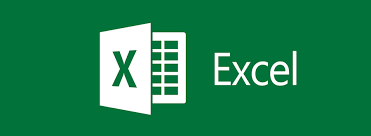
🔍 What Are Duplicate Values in Excel?
In Excel, a duplicate value is a record that appears more than once in your data set. Depending on the context, a duplicate might refer to:
- Identical entries in a single column (e.g., repeated email addresses).
- Rows with matching values across multiple columns (e.g., same name, email, and phone number).
Identifying and removing such duplicates ensures consistency, avoids confusion, and helps in data analysis tasks like creating accurate reports or charts.
✅ Built-in Method: Remove Duplicates Tool
Excel offers a powerful tool called Remove Duplicates that allows you to quickly delete redundant entries.
📌 Steps to Use Remove Duplicates Tool:
- Select Your Data Range:
Highlight the cells or table from which you want to remove duplicates. This can be a single column or multiple columns. - Go to the Ribbon:
- Click on the Data tab.
- Choose Remove Duplicates from the ‘Data Tools’ group.
- Choose Columns for Comparison:
In the dialog box that appears, check the column(s) Excel should use to identify duplicates. For example:- Check only one column to find duplicate values in that column.
- Check multiple columns to look for entire rows that repeat.
- Click OK:
Excel will show a summary of how many duplicates were removed and how many unique values remain.
📌 Example:
| Name | Phone | |
|---|---|---|
| John Doe | john@email.com | 1234567890 |
| Jane Roe | jane@email.com | 9876543210 |
| John Doe | john@email.com | 1234567890 |
If you check all three columns, Excel will remove the third row as it’s an exact match of the first.
💡 Pro Tip:
Before removing duplicates, it’s a good practice to create a backup of your original data or copy the data to another worksheet.
🧠 Method 2: Use Conditional Formatting to Identify Duplicates
If you want to highlight duplicates before deleting them manually or reviewing them, Conditional Formatting is useful.
📌 Steps:
- Select the range.
- Go to the Home tab → Conditional Formatting → Highlight Cells Rules → Duplicate Values.
- Choose the formatting style (e.g., red fill).
- Click OK.
Now, all duplicate values will be visually marked, making them easier to spot and handle manually.
📊 Method 3: Use Excel Formulas to Filter Duplicates
If you prefer using formulas for more control or to avoid removing data accidentally, Excel has several functions that can help.
🔁 Formula with COUNTIF:
excelCopyEdit=COUNTIF(A:A, A2)>1
This formula checks how many times the value in A2 appears in column A. If the result is greater than 1, it’s a duplicate.
You can use this in a helper column to flag duplicates:
TRUE: It’s a duplicate.FALSE: It’s unique.
You can then filter or sort by this column and delete duplicates manually if needed.
📌 Advanced Formula for Multiple Columns:
If you want to detect duplicate rows, use:
excelCopyEdit=COUNTIFS(A:A,A2,B:B,B2)>1
This compares values in column A and B together.
🧹 Method 4: Use Power Query (Advanced Users)
Power Query is a powerful tool available in Excel (2016 and later) for data transformation.
📌 Steps to Remove Duplicates with Power Query:
- Select your data and go to Data → Get & Transform → From Table/Range.
- In Power Query Editor, select the columns you want to compare.
- Right-click and choose Remove Duplicates.
- Click Close & Load to bring the cleaned data back into Excel.
Power Query is especially useful for recurring tasks as you can refresh your query when new data is added.
🔁 Method 5: VBA Script for Removing Duplicates
If you often remove duplicates from the same type of data, writing a simple macro can automate the task.
📌 Example VBA Script:
vbaCopyEditSub RemoveDuplicatesExample()
Range("A1:C100").RemoveDuplicates Columns:=Array(1, 2, 3), Header:=xlYes
End Sub
To use:
- Press
Alt + F11to open the VBA editor. - Insert a new module and paste the code.
- Run the macro.
Make sure to update the range and column numbers based on your data.
🛠 Best Practices When Removing Duplicates
- ✅ Always back up your data.
- ✅ Use Conditional Formatting to review before deleting.
- ✅ Understand the context — do you want to remove duplicates based on a single column or entire rows?
- ✅ After removal, double-check totals, subtotals, and pivot tables for accuracy.
🚫 What Not to Do
- ❌ Don’t remove duplicates without understanding the data — you may lose important variations.
- ❌ Don’t apply “Remove Duplicates” on filtered data unless you’re sure about the visible range.
- ❌ Avoid using formulas without double-checking for false positives.
🎯 Conclusion
Removing duplicate values in Excel is an essential part of data cleaning. Whether you’re a beginner or an advanced user, Excel offers multiple ways—from the simple “Remove Duplicates” tool to advanced Power Query and VBA scripting—to handle duplicates efficiently.
Mastering these techniques ensures your data remains clean, reliable, and ready for analysis. Choose the method that best fits your comfort level and data size, and you’ll save both time and effort while working with Excel.
📚 Bonus Tip: Use Excel Tables
Convert your data into an Excel Table (Ctrl + T). This makes it easier to manage, especially when removing duplicates, applying filters, or using Power Query.